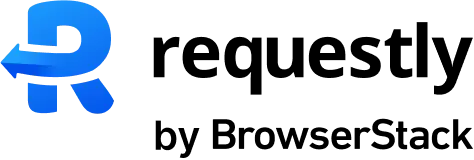Steps to Use Requestly for Header Modification in Automation
1
Install Chrome for Testing
Download Chrome for Testing, the automation-friendly version of Chrome.
Why Chrome for Testing?Starting with Chrome 137, official Chrome builds no longer support the
--load-extension flag due to security concerns. There commit →To load extensions in automation tools (Selenium, Playwright, Puppeteer, etc.), you must use Chrome for Testing or Chromium.Regular Chrome will block extension loading via automation. Use Chrome for Testing to avoid breakages and ensure compatibility.2
Install the Automation Tool of Your Choice
- Selenium
- Playwright
- Puppeteer
3
Download the Requestly CRX Extension
Download the CRX file of the Requestly Extension.
4
Configure the Browser with the Extension
Use your automation tool’s configuration options to:
- Set the path to Chrome for Testing binary
- Add the Requestly CRX extension
- Selenium
- Playwright
- Puppeteer
For Javascript ( Node.js )For PythonFor Java
5
Close Extension Welcome Page
When Chrome installs the Requestly extension, it may open a “welcome” (post-install) tab that interrupts automation. You can close this tab programmatically:
- Selenium
- Playwright
- Puppeteer
- With NPM Package
6
7
Test on a Live Site
To verify if the headers are successfully modified, open https://testheaders.com in the automated browser and inspect the headers shown.You may need to trigger a button click to reveal headers on some pages.
Complete Working Example in Selenium ( Javascript )
Here’s a working example using Selenium, but this logic can be adapted easily to Playwright, Puppeteer, or others.- Normal way
- NPM package