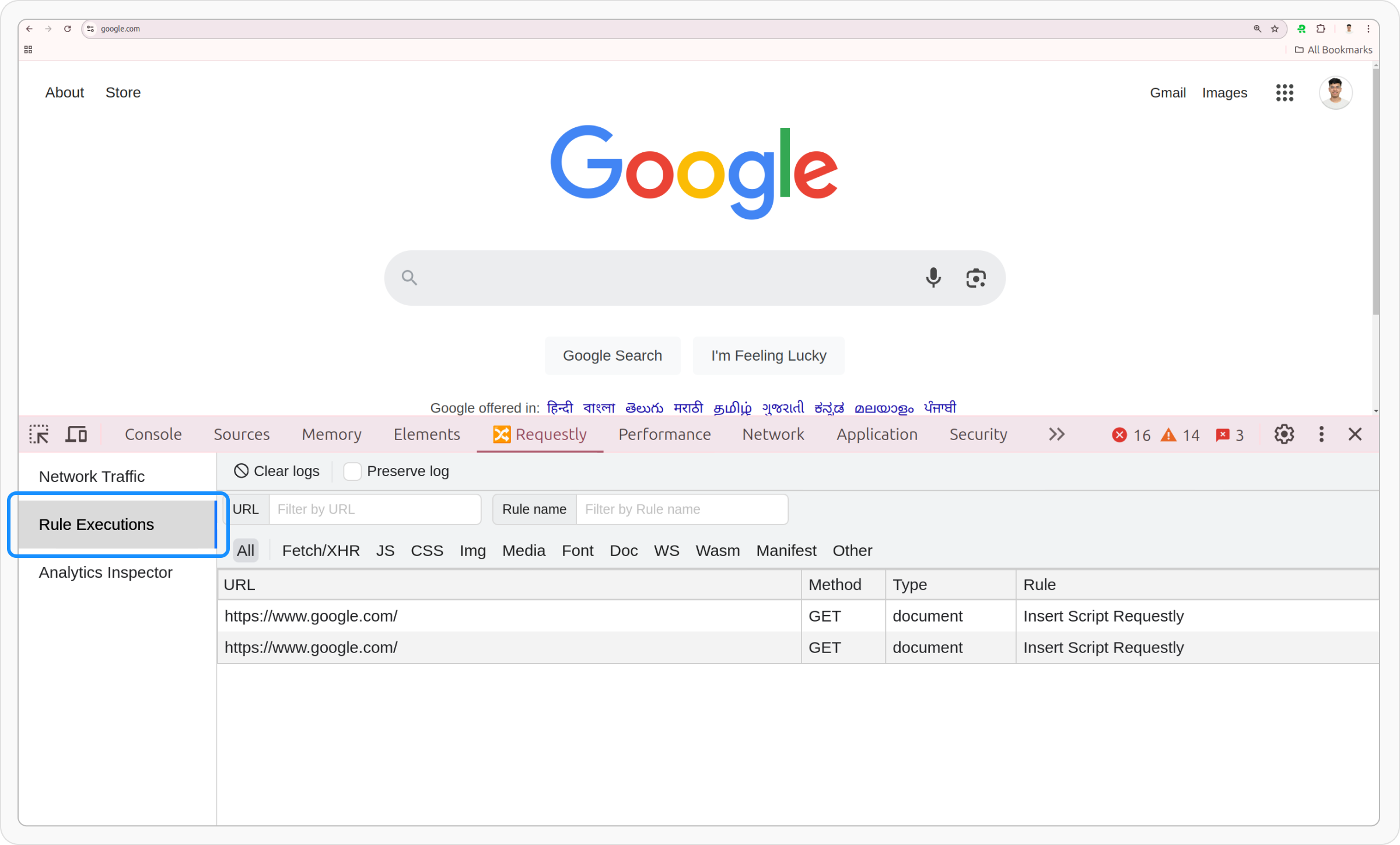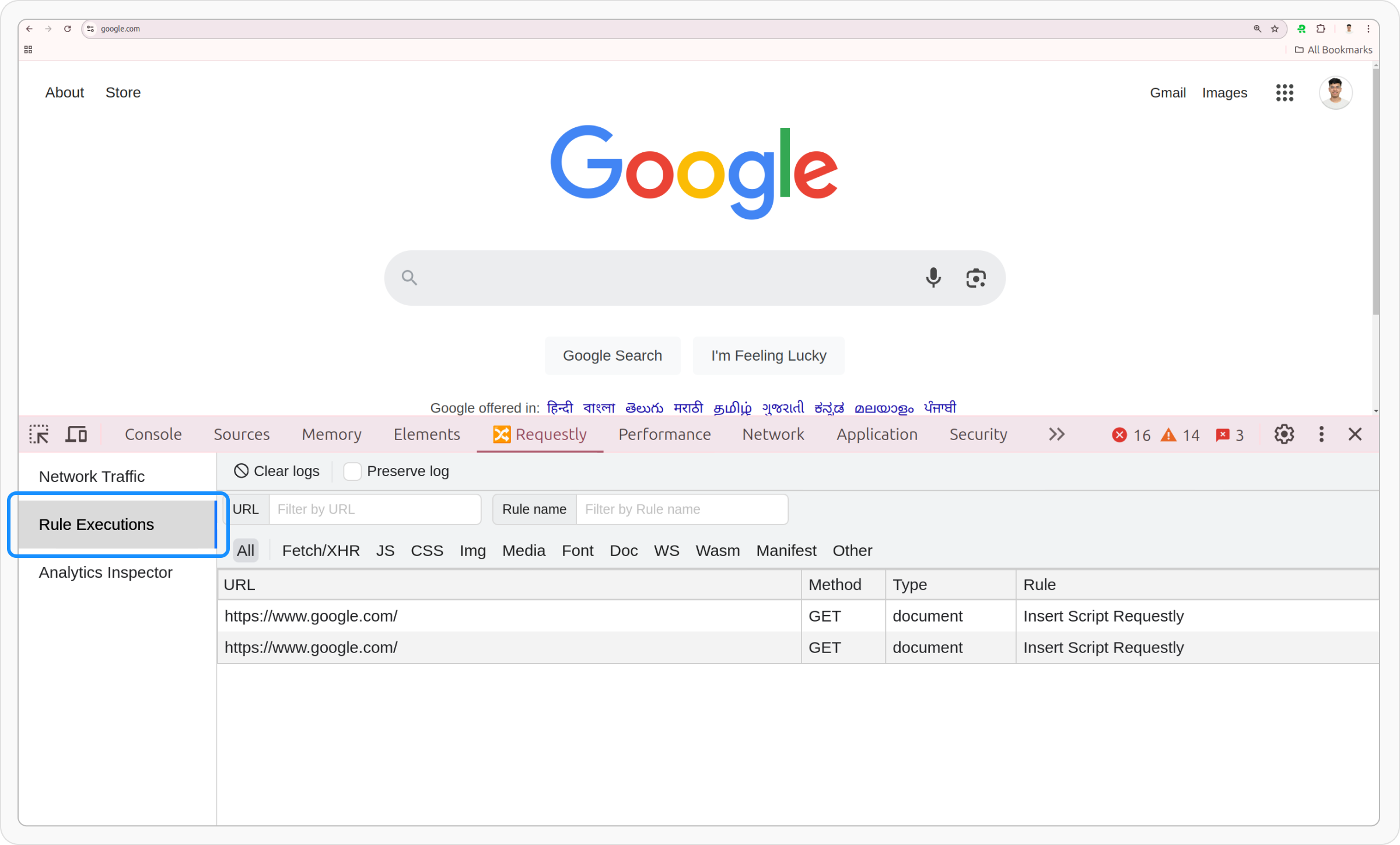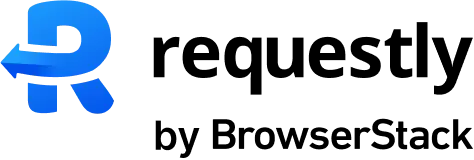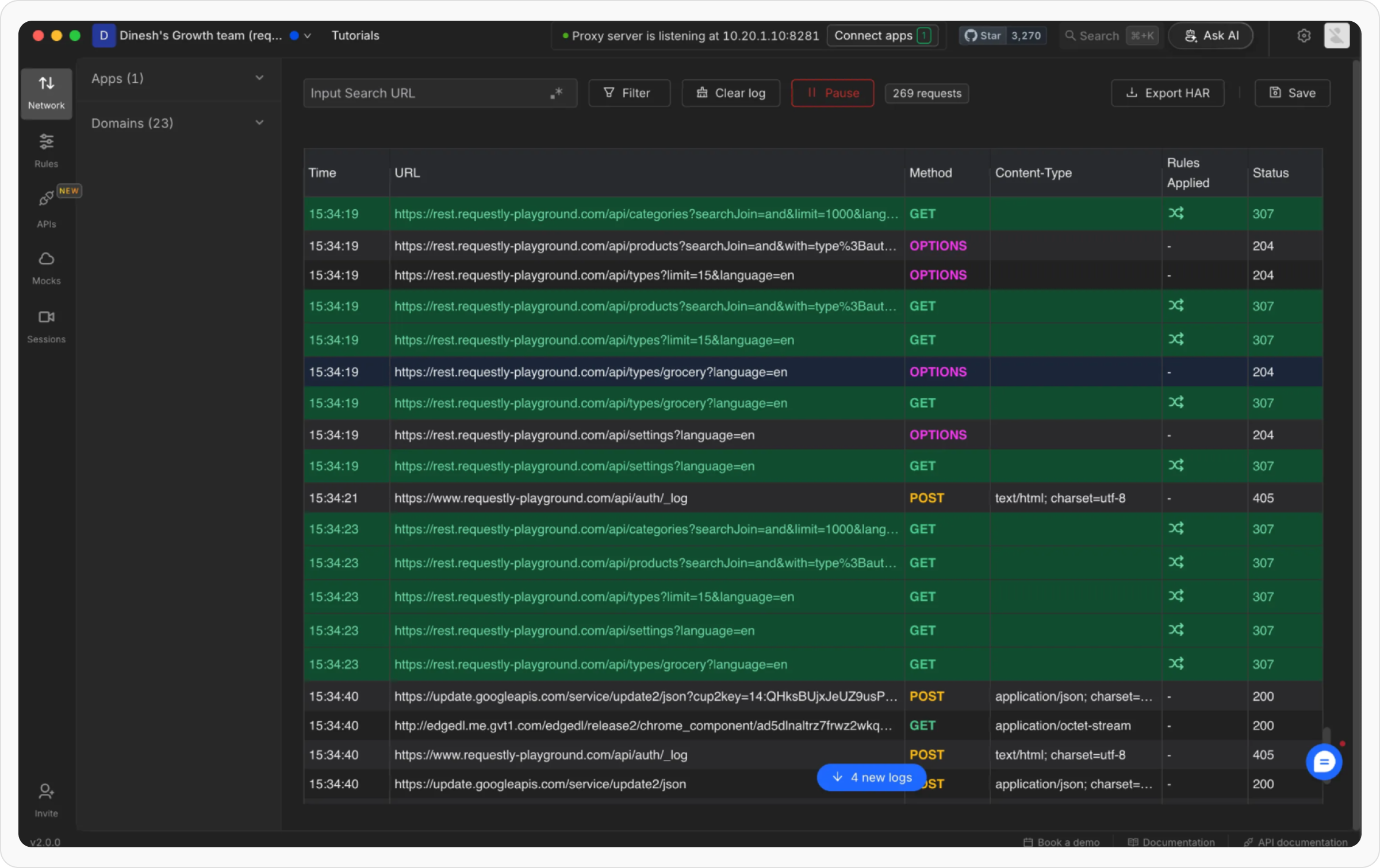The way Requestly shows rule executions varies between the browser extension and desktop app, tailored to their respective environments:
- Browser Extension
- Desktop App
Once you have enabled a Requestly rule to modify some part of a network request or the page, the next thing you would like to do is confirm if the rule executed successfully.Here are 4 ways to know if a rule is executed on a page.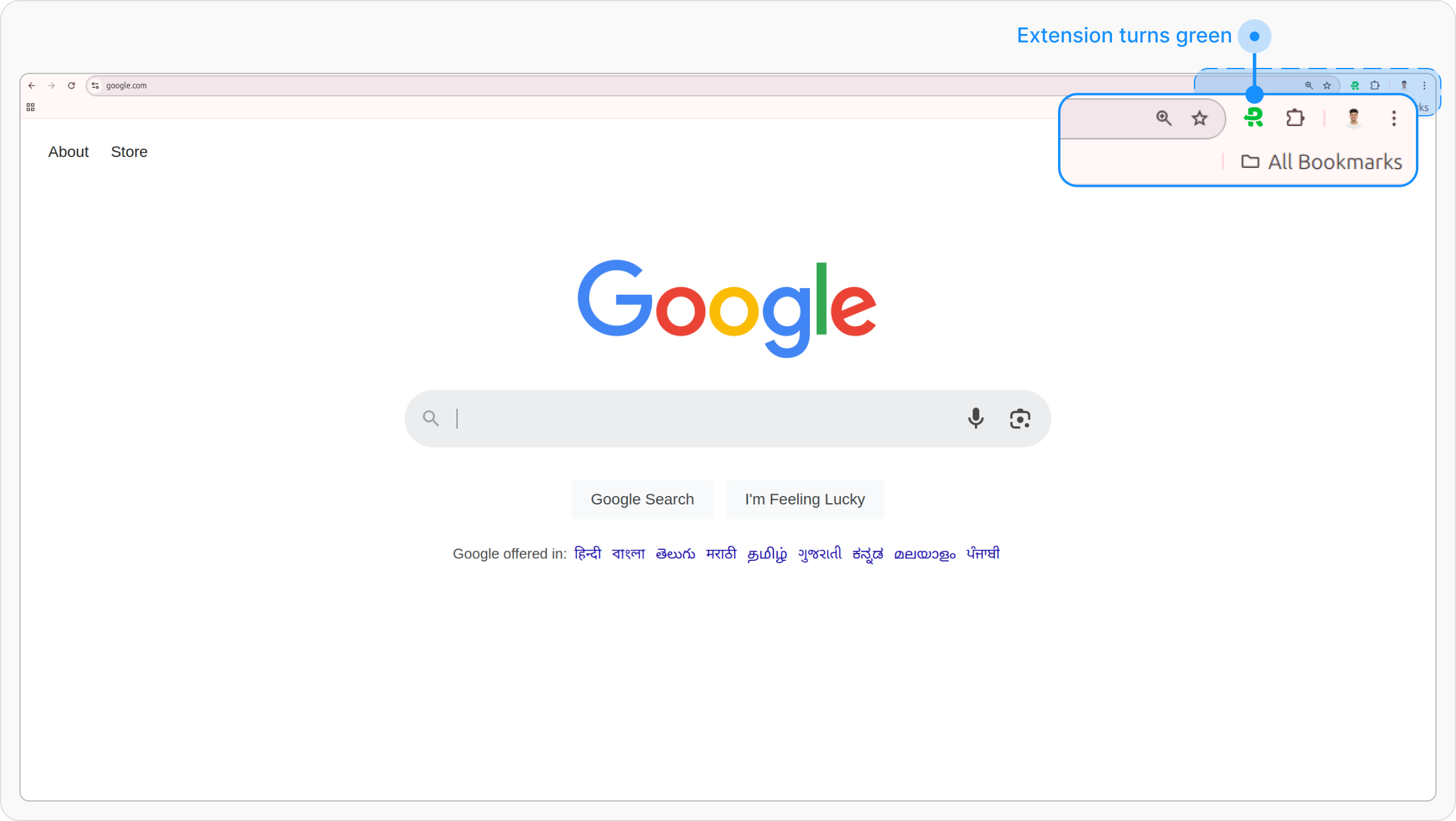

1. Extension icon turns green
If any of the rules executes on the current page, the Requestly icon in the extension toolbar (next to the address bar) will turn from a normal icon to a green icon.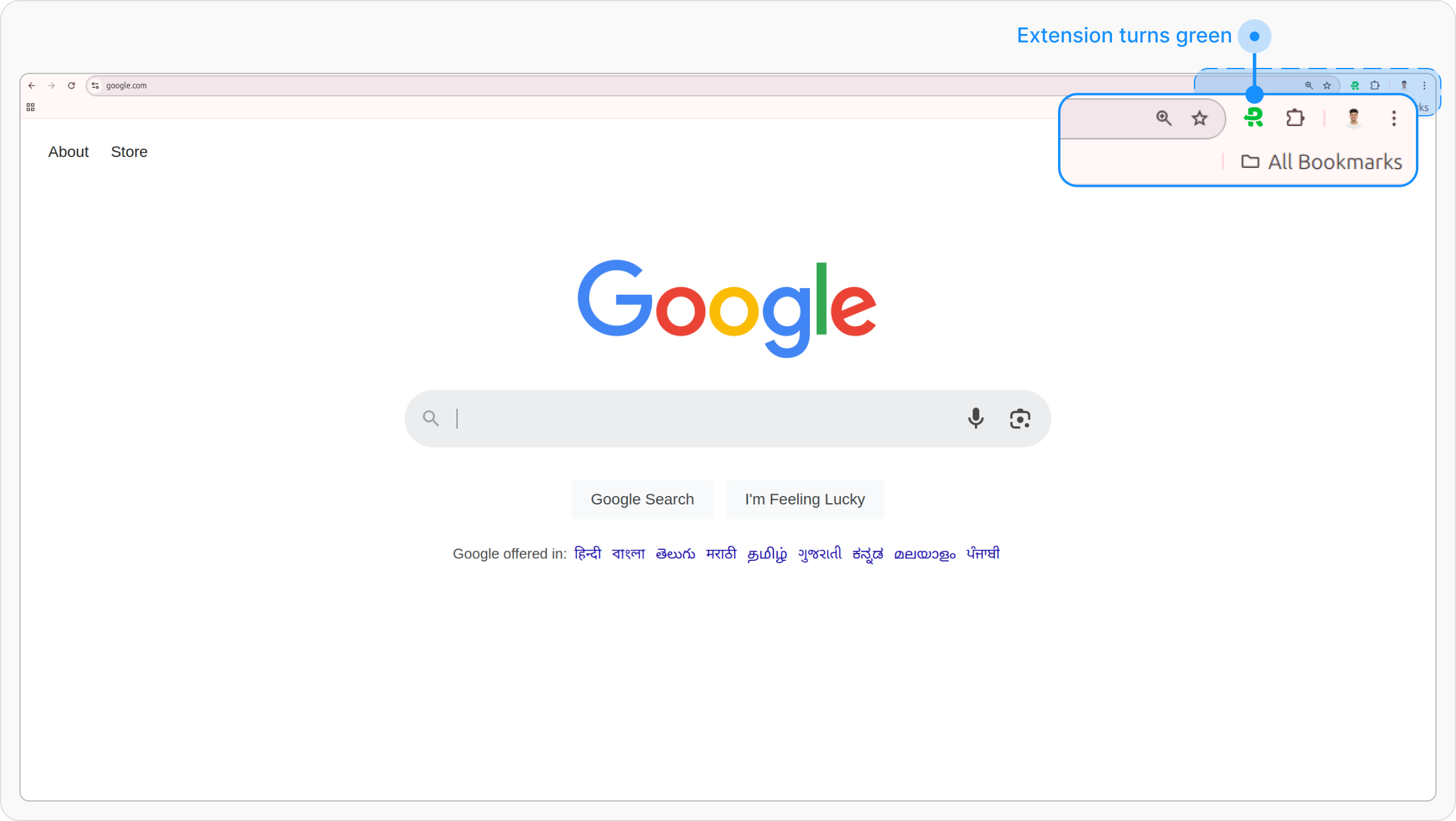
2. Status Notification Widget
A small widget appears in the Top-right corner of the page for 5 seconds after the page loads or a rule is triggered.
Disable the Widget
1
Click the Eye Icon
Click the eye icon on the widget when it appears. This will take you directly to Global Settings.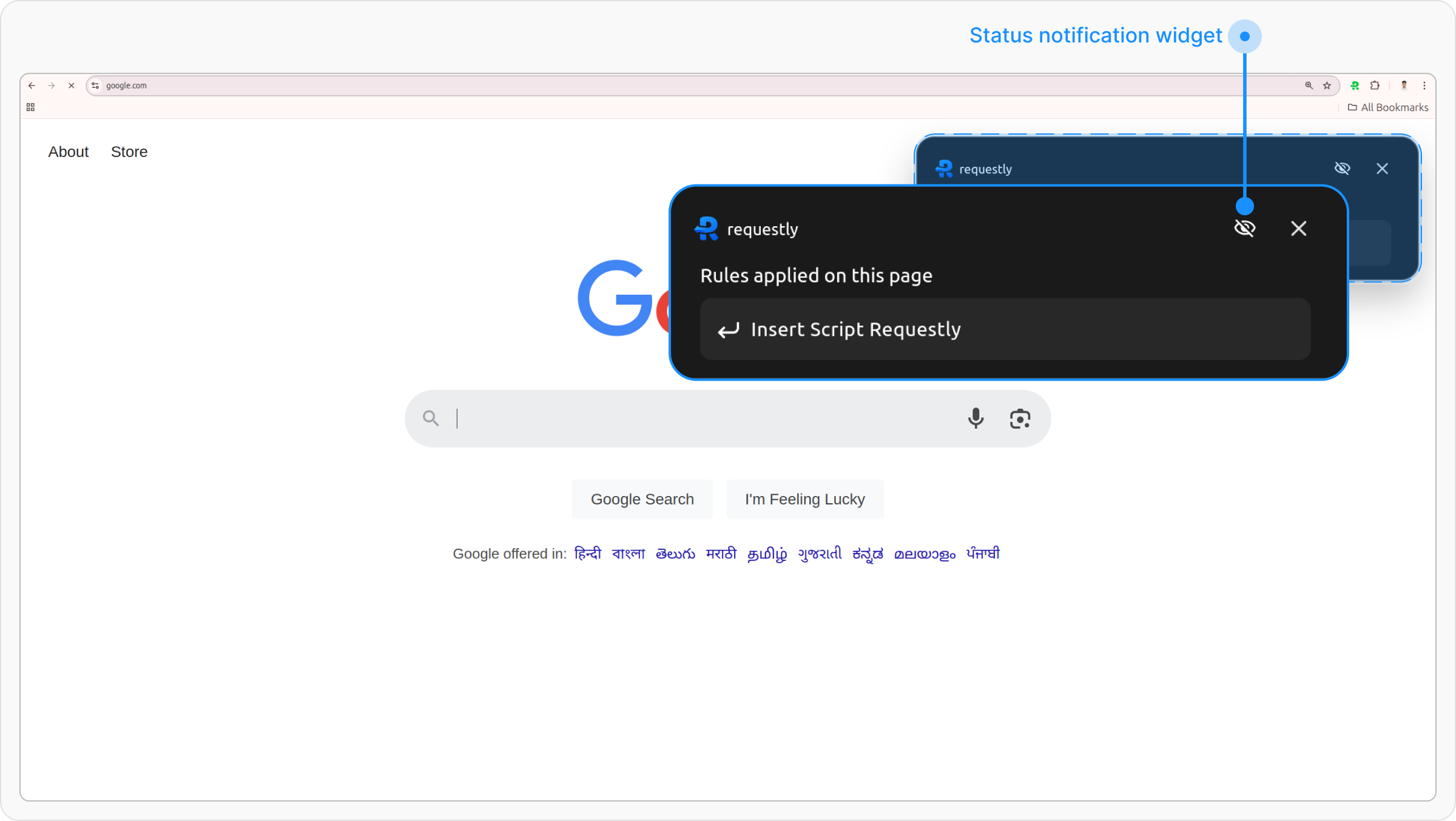
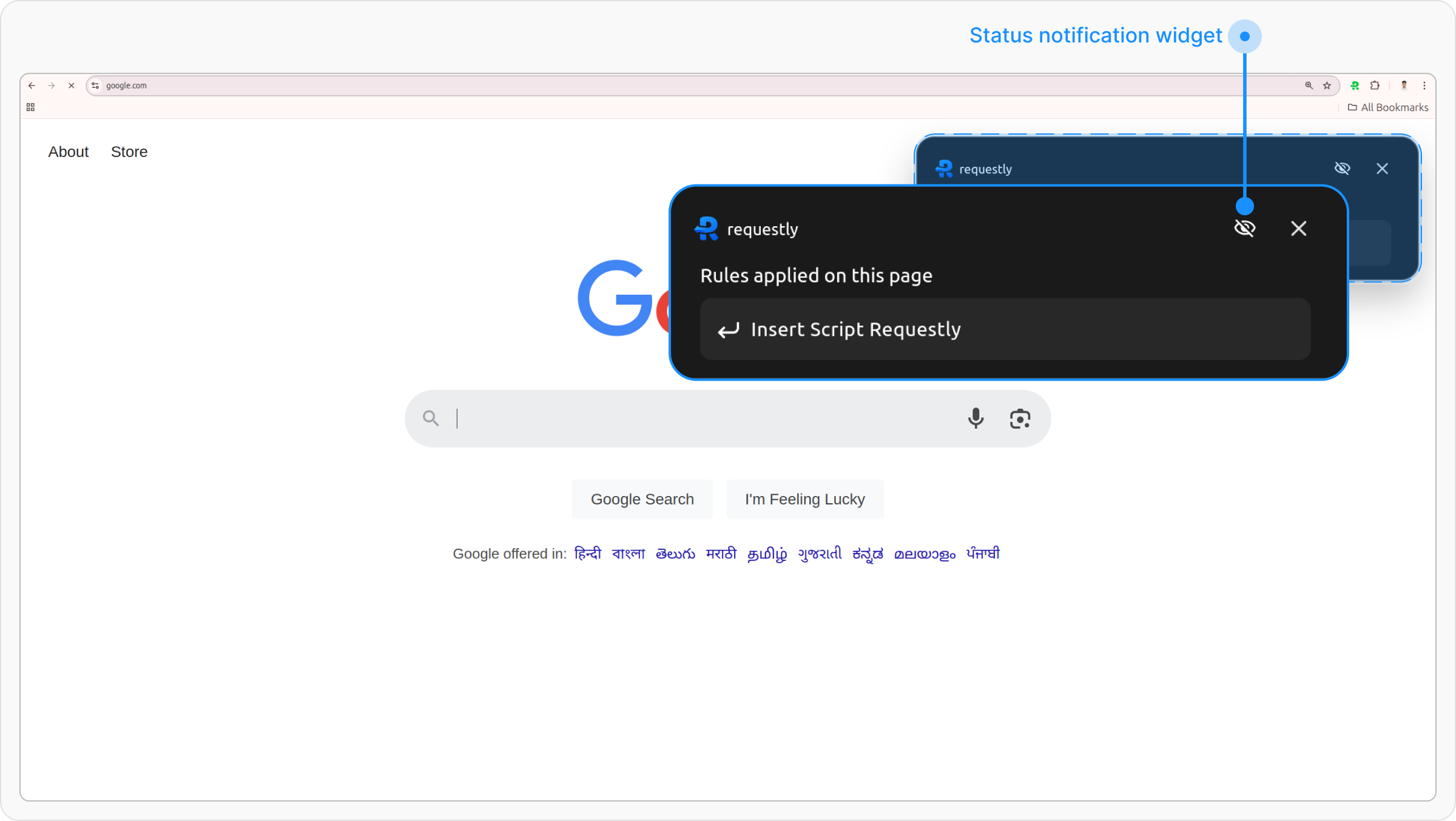
2
Toggle Off the Option
Find the option “Show widget when rule is applied” and toggle it off to disable the widget popup.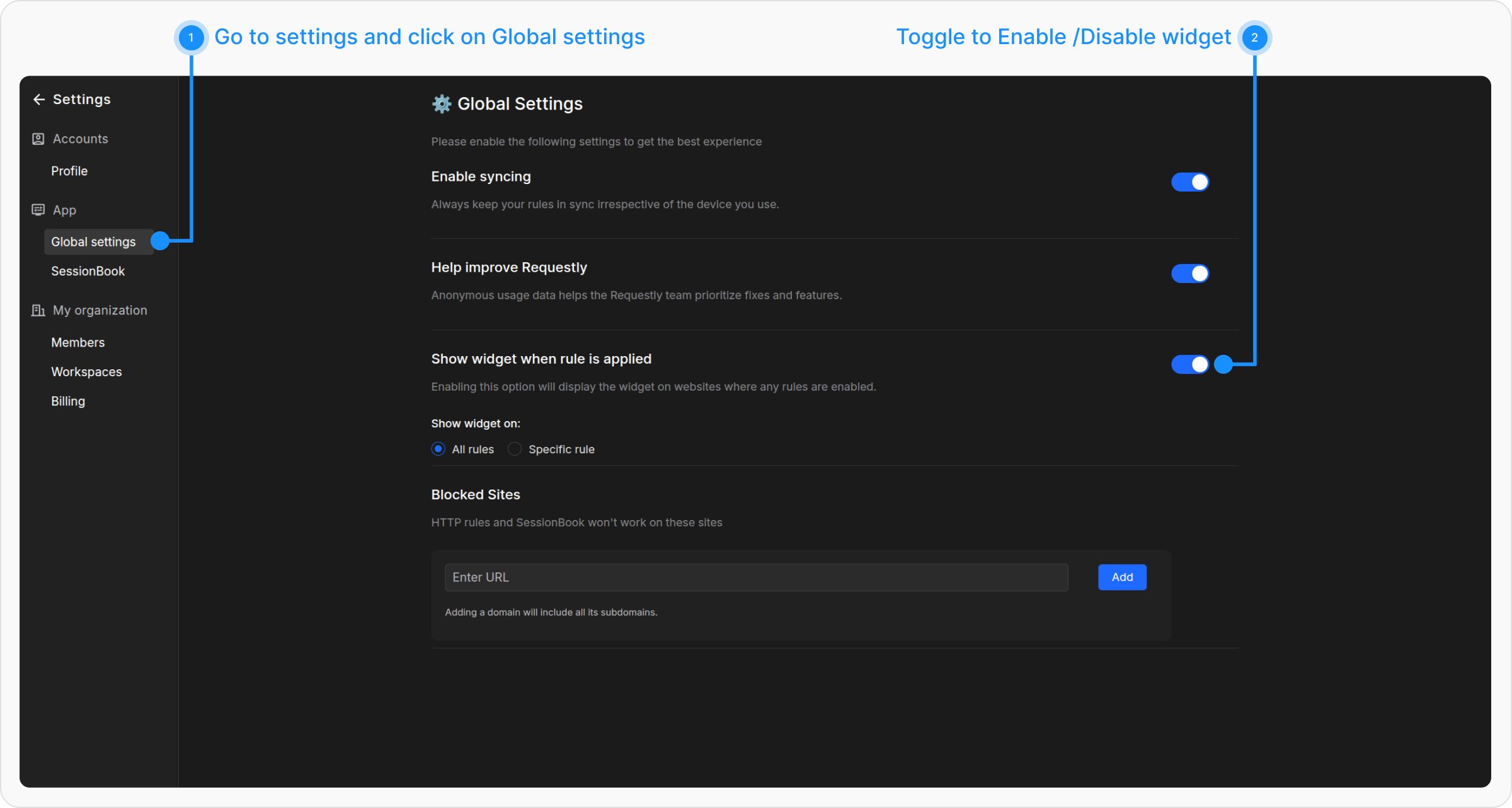
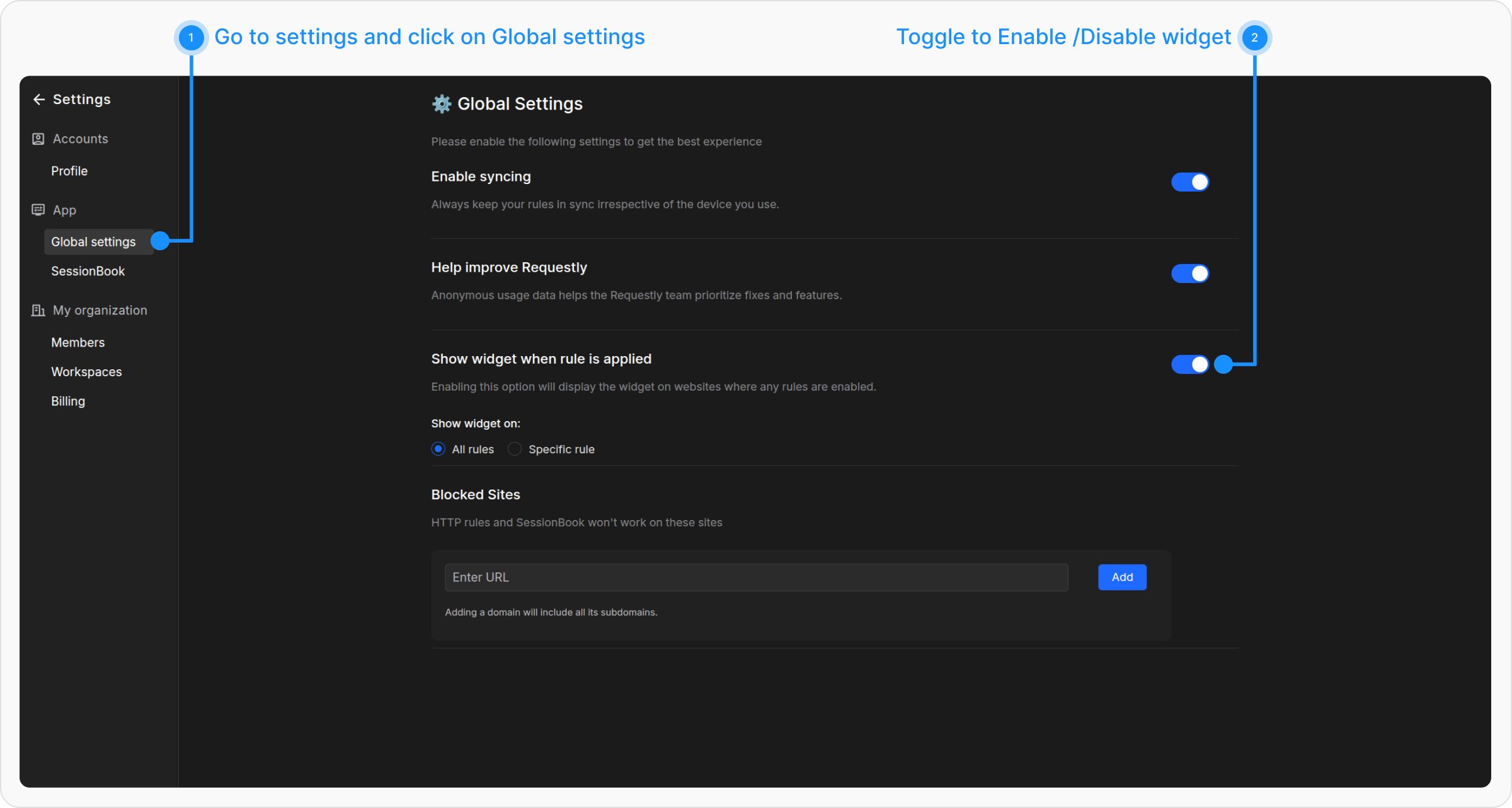
3. Executed Rules Tab in Popup
1
Open Requestly Popup
Click on the Requestly Icon in the browser toolbar to open the extension.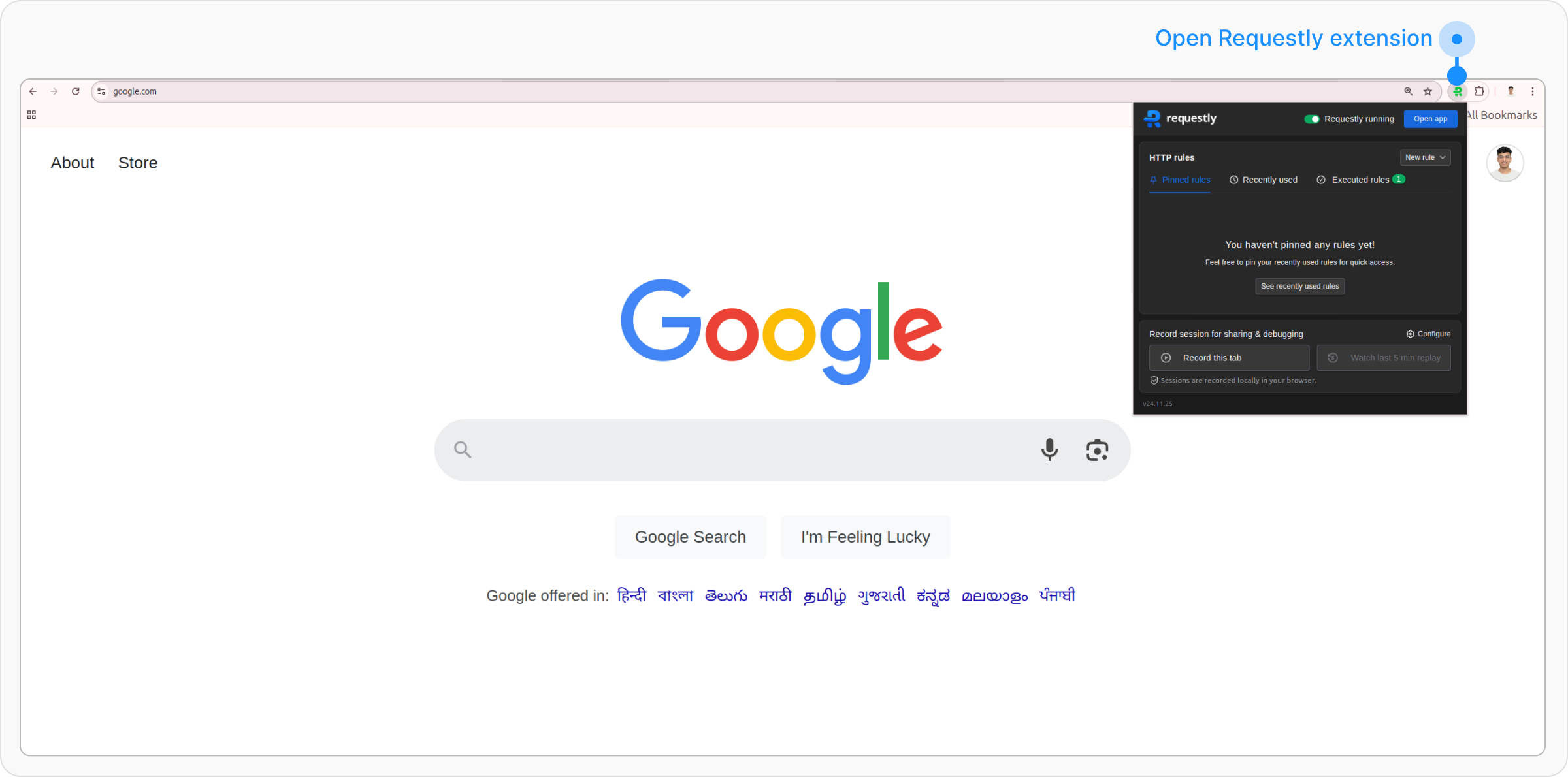
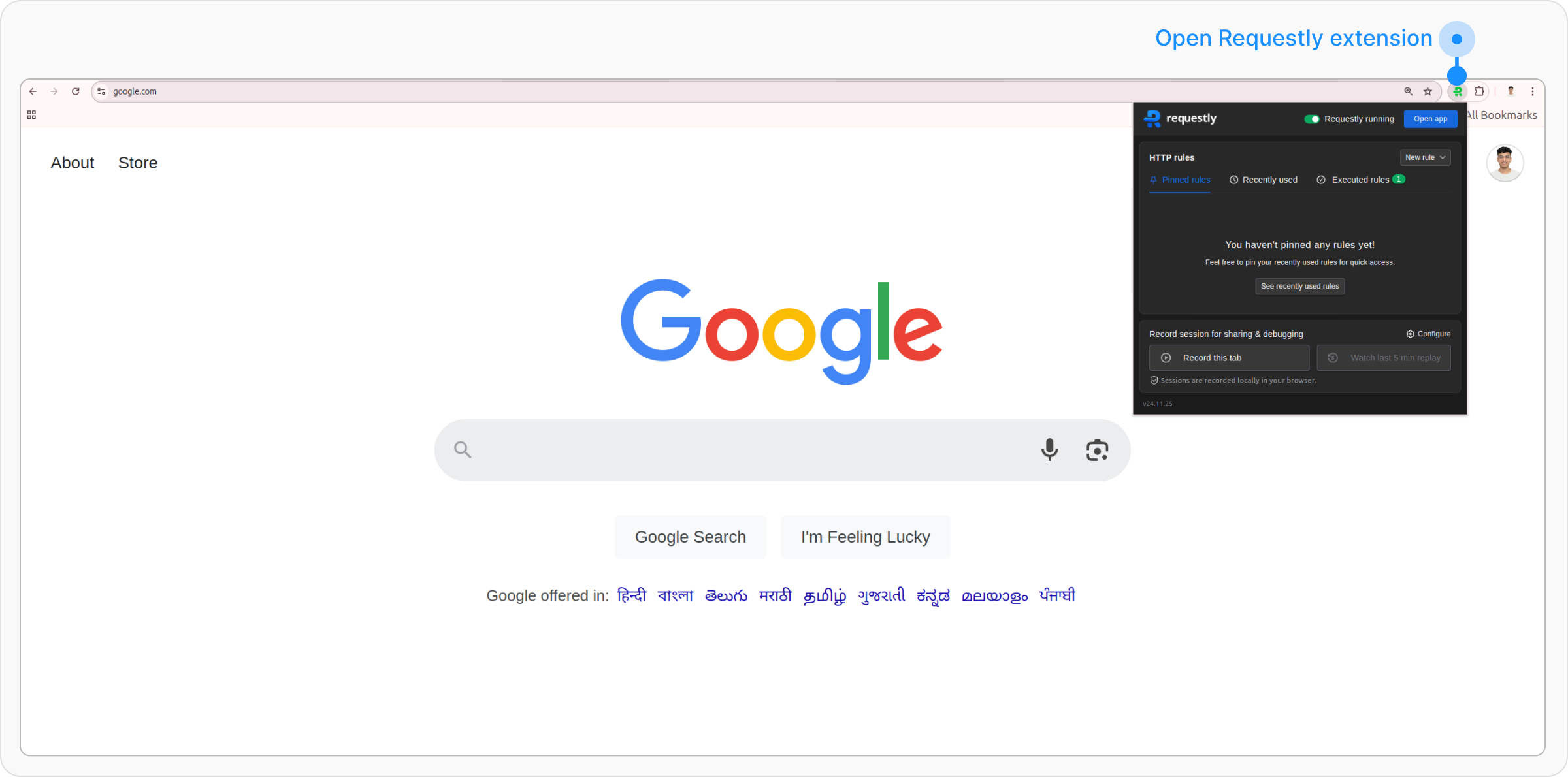
2
Switch to the Executed Rules Tab
Navigate to the Executed Rules tab to see the list of rules that ran on the current page.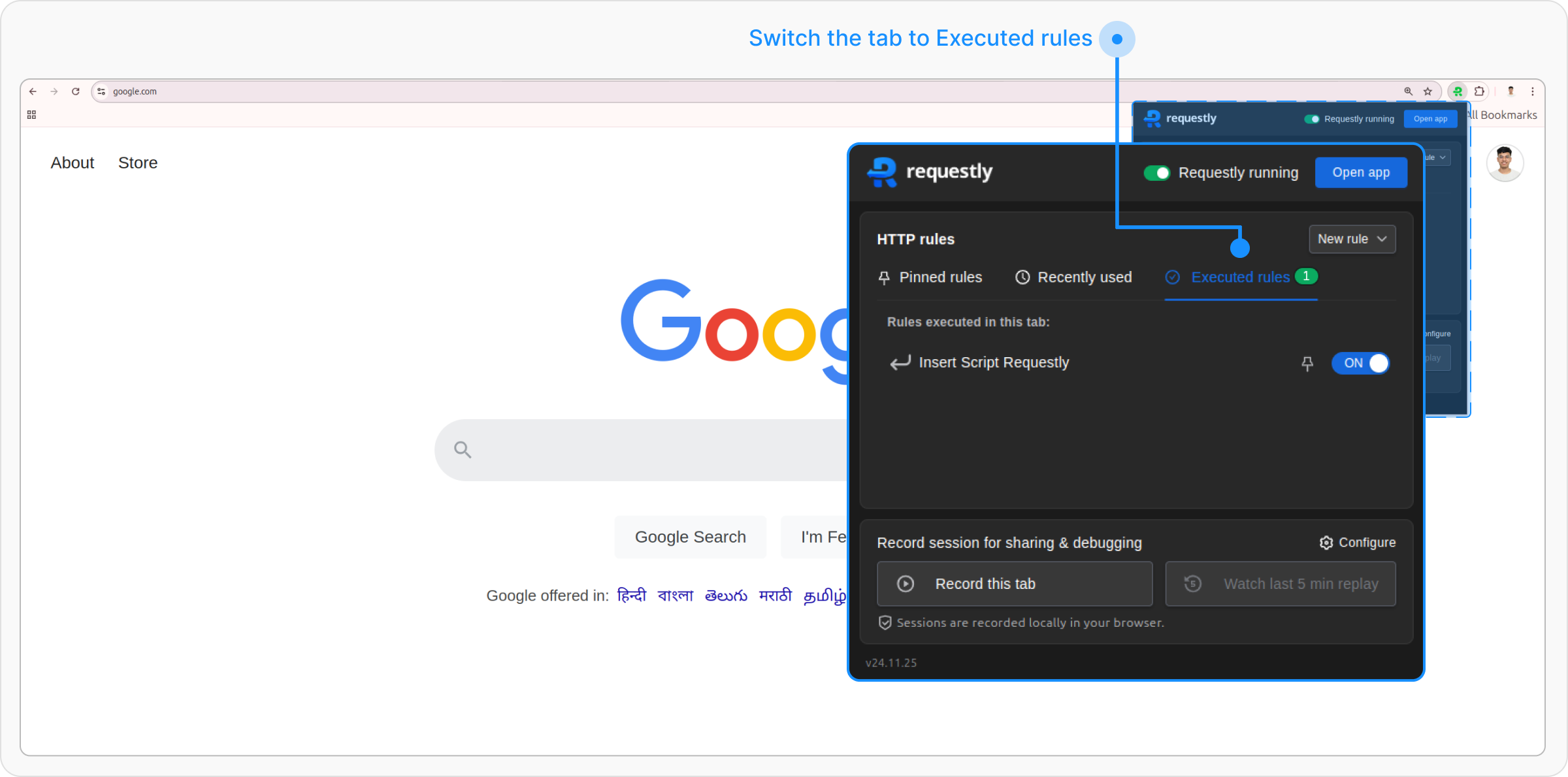
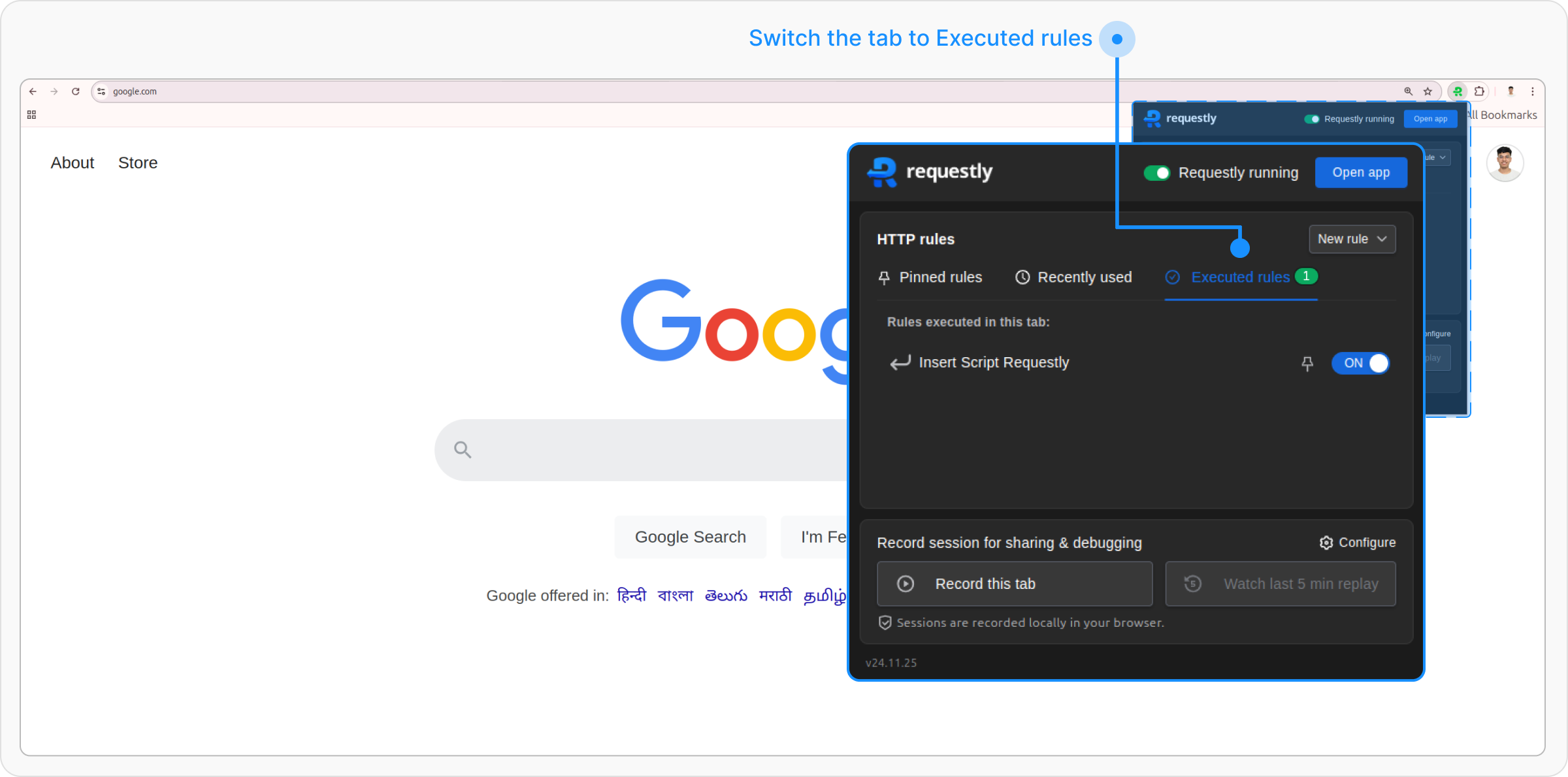
4. Requestly DevTools Tab
1
Open DevTools
Right-click on the page and select Inspect or press Ctrl+Shift+i to open the DevTools.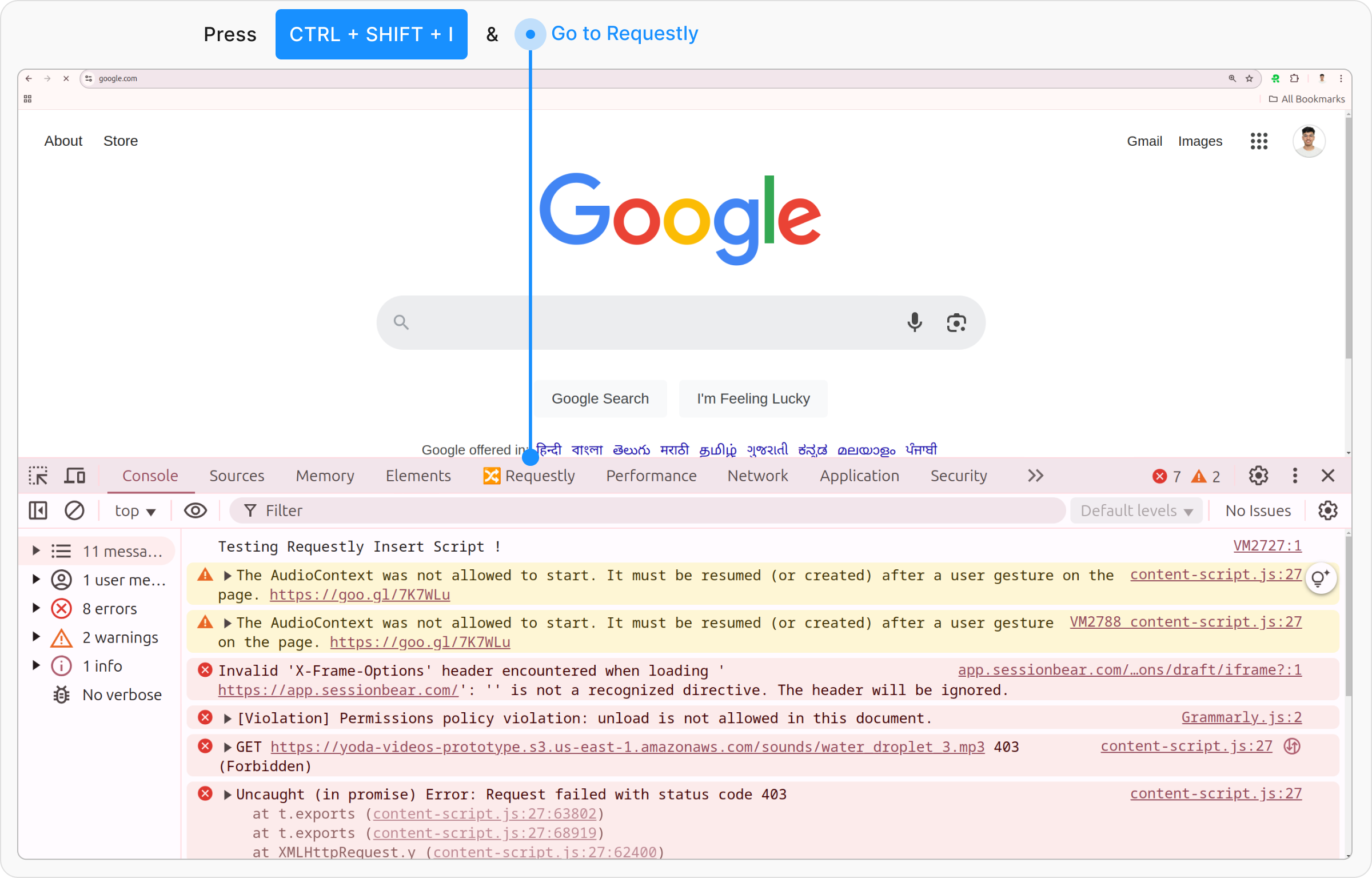
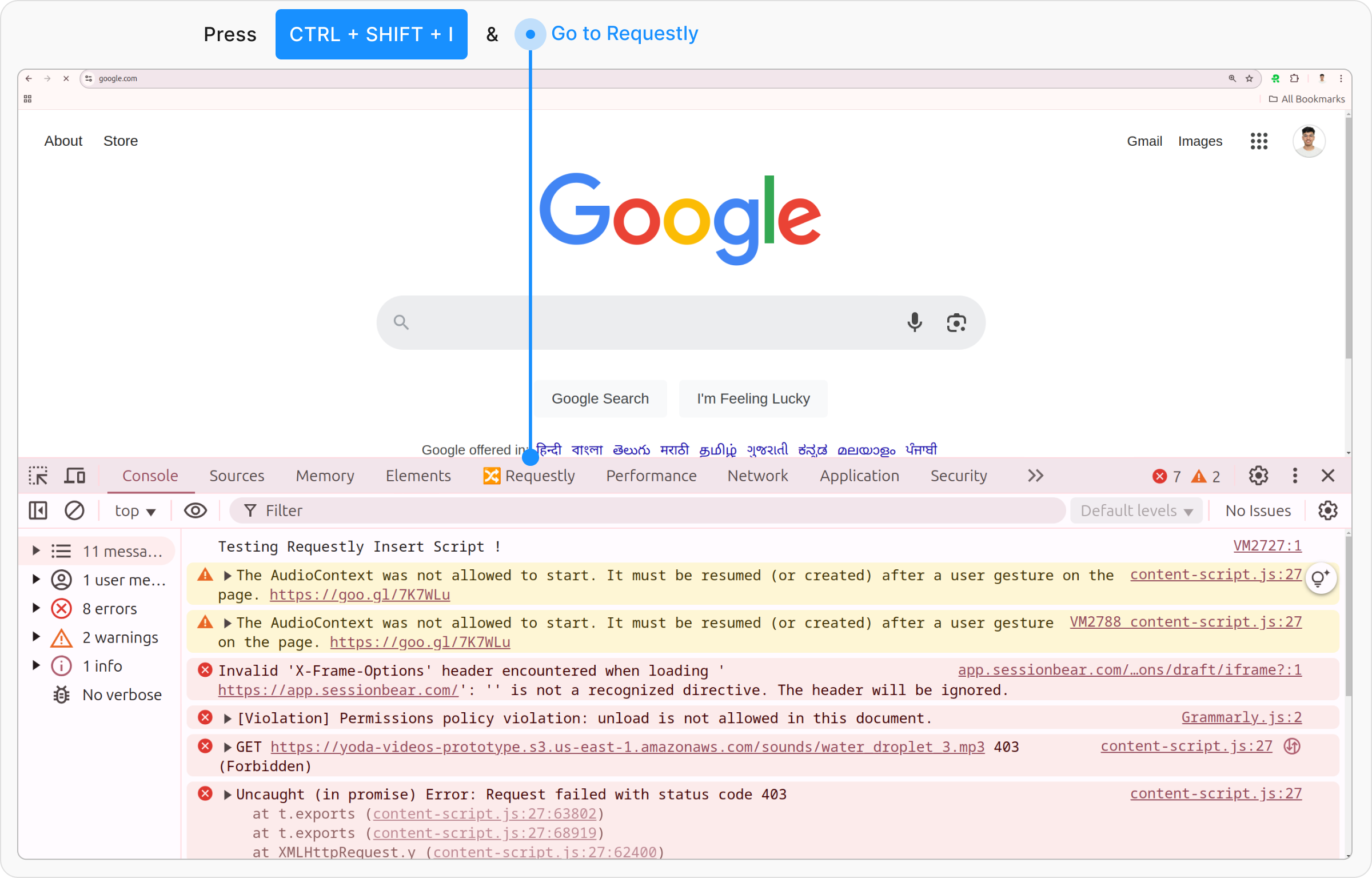
2
Switch to the Requestly Tab
Go to the Requestly tab within DevTools.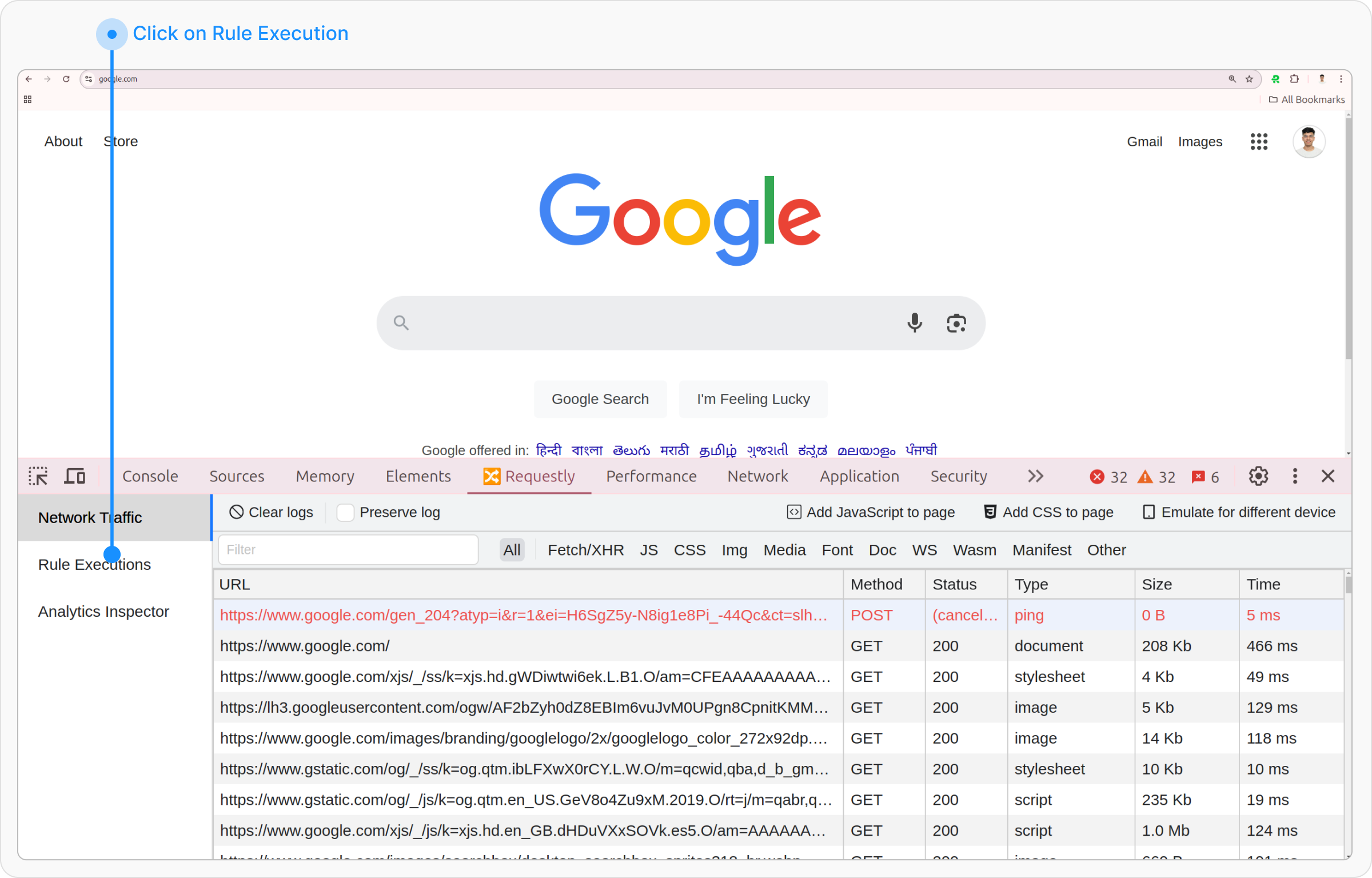
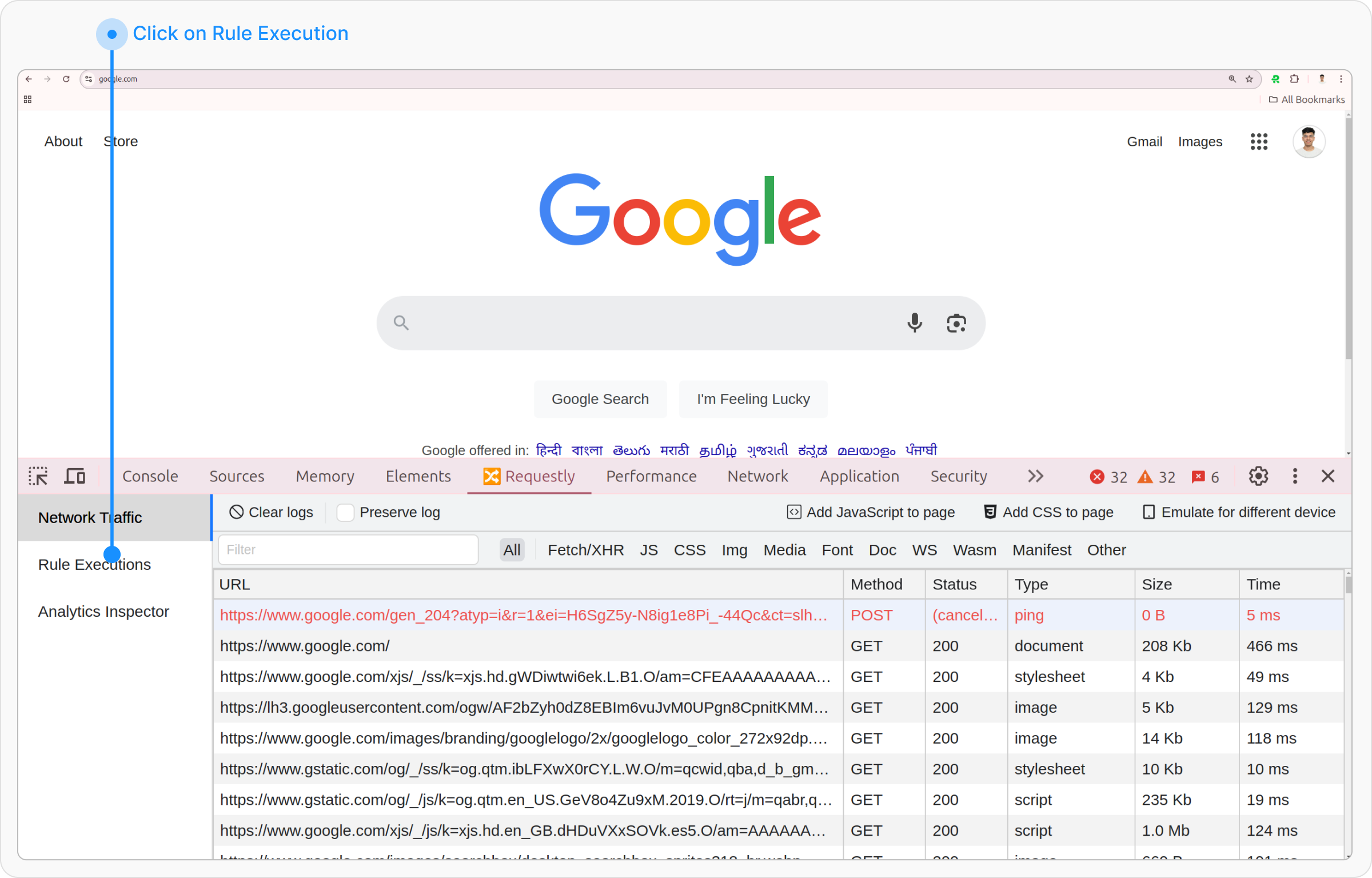
3
Navigate to the Rule Executions
Reload the page and navigate to the Rule Executions section to see the list of rules that ran on the current page.